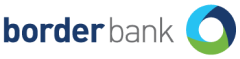Effective Date: 29 October 2019
Important Messages: The Border Bank App Terms and Conditions, together with our Financial Services Guide, Schedule of Fees and Charges, Internet and Mobile Banking and BPAY Terms and Conditions, Visa Credit Card Terms and Conditions, and Access Methods Terms and Conditions govern your use of the Border Bank App. These documents are available at all Branches, upon request or online.
The Border Bank App does not have the Security Token feature that applies to Border Bank’s Internet Banking. This means that you will be able to set up and make mobile payments to new payees and billers without the protection of a security code to complete the transaction. Please ensure that you read section 6 below on how to protect your Border Bank App Passcode and other things you must do or must never do.
Please also ensure that you read about your liability for unauthorised transactions on the Border Bank App in the Access Methods Terms and Conditions.
As a member of Border Bank we will collect personal information from you from time to time. Click here to read our Privacy Notice, which explains how we collect, use and disclose personal information. Our Privacy Policy for APPs and Credit Reporting is available here.
You acknowledge that by registering to use the Border Bank App, you are consenting to disclose your personal information to us to be held and used by us for the purposes in the Privacy Notice.
1. Definitions
‘Biometric’ includes any biological characteristics or body feature or measurements of an individual (such as facial features, fingerprints or DNA), which can be used for identification or authentication purposes.
‘Card details’ means the card number and expiry date or security/verification code of your Border Bank issued Cards linked to the Border Bank App.
‘Your account’ means any Border Bank account accessible using online banking.
‘Compatible Device’ means a device that meets the Border Bank App requirements as listed in the Google Play or App Store.
‘The Border Bank App’ means the Border Bank App service described in section 2.
‘We’, ‘us’, ‘our’ or ‘Border Bank’ means Police Bank Ltd. Border Bank is a division of Police Bank Ltd. ABN 95 087 650 799. AFSL/Australian Credit Licence No. 240018, 25 Pelican St Surry Hills NSW 2010.
‘You’ ‘your’, ‘Member’ or ‘user’ means the person downloading the Border Bank App.
‘Service push-notification’ refers to a message sent by Border Bank to a Member’s device advising the user of important information relating to their accounts, membership, transactions, or system outages. Users cannot opt-out of Service push-notification messages.
‘Marketing push-notification’ refers to a message sent by Border Bank to a Member’s device advising the user of special offers, promotional campaigns, and information on products and services. Users can opt-out of marketing push-notification messages.
2. Getting Started
You will need to be registered for Internet Banking before you can use the Border Bank App. If you have not registered with Internet Banking, contact us on 132 267.
3. Introducing the Border Bank App
With the Border Bank App, you can pay your bills using BPAY® and make payments to others using their Australian BSB and account number, check your account balance(s), transaction history, and transfer money between your Border Bank accounts.
You must only use the Border Bank App with a Compatible Device. You can install and register the Border Bank App onto a maximum of 2 devices.
4. Making payments
4.1. Making Payments using a BSB and account number
Payments will be processed by BSB and account number only, without using an account name. Some institutions with unique account numbers may disregard the BSB number.
Please take care to enter the correct BSB and account number.
You should report mistaken payments to us as soon as possible after you become aware of them. You can report mistaken payments to us by visiting a Branch or by calling the Contact Centre on:
- 132 267 if calling within Australia;
- (+61 2) 9287 0888 if calling overseas.
We will give you a notification number or some other form of acknowledgment which you should retain as evidence of the date and time of your report.
Please refer to the Internet and Mobile Banking and BPAY Terms and Conditions for more information about mistaken internet payments.
4.2 Making Payments using BPAY
Payments will be processed by using a valid Biller Code and Customer Reference Number. Although the Border Bank App performs checks for a valid Biller Code, it is your responsibility to ensure all details are entered correctly as you may not be able to recover a payment if it is credited to the wrong Biller or to an incorrect Customer Reference Number.
You should notify us immediately if you think that you have made a mistake (except for a mistake as to the amount you meant to pay) when making a BPAY Payments or if you did not authorise a BPAY Payment that has been made from your Account.
Please refer to the Access Methods Terms and Conditions for more information about mistaken BPAY payments.
5. Use of the Branch Finder
You are able to locate Branches Australia-wide.
6. General Conditions
6.1. Border Bank App Passcode
When you register for the Border Bank App, you are required to set up a Border Bank App passcode. You can change this passcode at any time, once you have logged into the Border Bank App.
6.2. Protecting your Border Bank App Passcode
You must look after your passcode so as to minimise the risk of allowing it to be used without your authorisation. Below are some guidelines to protect your passcode:
- memorise the passcode;
- use a unique number that is not obvious or can’t be easily guessed (eg. don’t use your date of birth or driver’s licence number);
- take precautions when using the Border Bank App (eg. don’t let anyone watch you enter your passcode);
- never tell or let anyone find out your passcode – not even family or friends;
- never record a passcode on your device or computer; and
- do not keep a record of the passcode with your device unless you make a reasonable attempt to protect the security of the passcode.
A reasonable attempt to protect the security of a passcode record includes making any reasonable attempt to disguise the passcode within the record, or prevent unauthorised access to the passcode record, including by:
- hiding or disguising the passcode record among other records,
- hiding or disguising the passcode record in a place where a passcode record would not be expected to be found,
- keeping a record of the passcode record in a securely locked container, or
- preventing unauthorised access to an electronically stored record of the passcode record.
These guidelines provide examples only of security measures and will determine your liability for any losses resulting from unauthorised transactions. Liability for such payments will be determined in accordance with the ePayments Code (where applicable) and the Access Methods Terms and Conditions.
6.3. Other things you must do
Lock your mobile phone device and take any reasonable steps to stop unauthorised use of the Border Bank App or disclosure of your card details. Never allow another person to use your device to make purchases or payments.
You must notify us immediately if your device is lost, stolen or you suspect your Border Bank App access passcode or your card details have become known to someone else or if you suspect control of your phone number may have been compromised (often known as unauthorised porting’ without your consent. You can contact us on 132 267 to report the theft, loss, or misuse of your device, or breach of passcode security.
Only install approved applications on your device and never override the software lockdown (ie. rooted device).
7. Other things you should know
7.1. Using the Border Bank App on more than one device
You can only install and register with your Internet Banking login within the Border Bank App on a maximum of two devices.
If you are no longer in possession of one or more of your registered devices, you should remove them by accessing ‘Deregister Device’ from the ‘Settings’ menu in the App, or by calling 132 267.
For security reasons, logging on to the Border Bank App concurrently with another device(s) will terminate the session of the device that was last logged on.
7.2. Your account balance may include cheques awaiting clearance
When checking your account balance, please note that the amount described as available funds will not include cheques subject to clearance.
7.3. Fees
Any transaction fees and charges that apply to your Border Bank accounts may apply to transactions made using the Border Bank App. For more information refer to our Schedule of Fees and Charges or call us on 132 267.
You may incur data charges from your mobile service provider for downloading and using the Border Bank App. You may also be charged fees or charges by merchants for using the facility.
7.4. Using your location data
If you grant the Border Bank App permission to use your mobile device location information then you also consent to us logging this location information for security purposes and to enable other Border Bank App functionality where location information is required (eg. nearest ATM).
7.5. Suspension or termination
We may suspend or terminate your use of the Border Bank App without notice at any time eg. if we suspect unauthorised transactions have occurred or that the Border Bank App is being misused.
7.6. Reporting Lost and Stolen Cards
Cancelling your card through the Lost and Stolen process, using the Border Bank App, does not mean that you have disputed any unauthorised transactions made on your account. Call us right away if you need to report any unauthorised transactions.
The report lost or stolen function is reliant on computer and/or telecommunications systems. Disruptions to these systems may result in the report of damaged and lost or stolen functions being unavailable from time to time.
Whilst we make every attempt to decline transactions once you have completed the lost/stolen process, some transactions may still go through e.g. transactions that are not sent to us for authorisation including some contactless payments or transactions processed when there is a system interruption. If you identify any unauthorised transaction you can lodge a dispute with us.
Reporting a card as lost/stolen will cause all transactions against the card to be declined including any recurring payments linked to your Border Bank Visa Debit card and/or your Border Bank Low Rate Visa Credit card.
The cardholder can report their card lost or stolen using the report lost/stolen function, however, the settings will only apply to the card(s) held by that cardholder.
8. Biometric Login
Where you have opted to enable Biometric login, any of the Biometric identifiers (such as but not limited to fingerprint or facial recognition), that you store on your phone can login and can authorise any transactions in your Border Bank App. You should ensure that only your Biometric identifiers are stored on your phone. When you login using Biometric login, you instruct us to perform those transactions.
You can delete any of the Biometric identifiers you store on your phone at any time by going into your phone’s settings.
If you lose your phone, you must notify us as soon as possible.
We also recommend that you enable a screen lock on your phone, in addition to the Border Bank App Passcode, to prevent unauthorised access to your phone and the app.
Your phone Passcode and your app Passcode must not be the same number.
9. Compatible devices
Our Border Bank App is compatible with the majority of popular ’smartphone’ and ‘tablet’ devices used by Members but cannot guarantee that it will be compatible with all devices and operating systems.
10. PayID, Osko and New Payments Platform
When using PayID, Osko, and the New Payments Platform services through The Border Bank App, the ‘New Payments Platform, Osko and PayID Terms and Conditions’ apply.
11. Notifications
The Border Bank app uses push-notifications, only available to Members on compatible devices on App version 4.0 and above. There are two types of notifications ‘Service push-notifications’ and ‘Marketing push-notifications’ as defined above. We recommend you enable Marketing push-notifications in the app, which can be configured in the settings menu. App users are able to opt-out of Marketing push-notifications, however, are unable to opt-out of Service push-notifications in the app.
If you decide to block all push-notifications from the Border Bank App, by blocking the Border Bank App permissions within your device settings, you will not receive either Marketing push-notifications or Service push-notifications.
Notifications may be seen by other people who have access to your phone, as determined by your device settings.